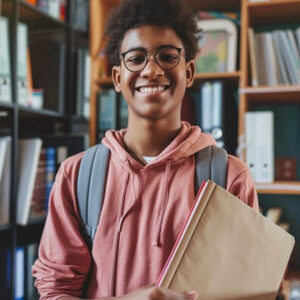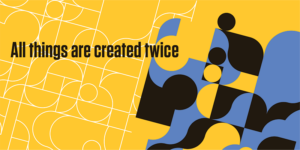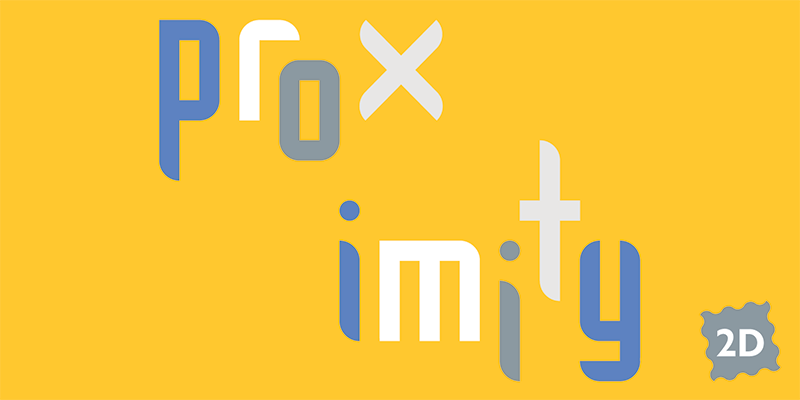Follow these rules if you want your publication to look professional, be easy to read, and reflect well on you. When in doubt, consult The Chicago Manual of Style.
Insert one space after all punctuation. If you learned to type on a typewriter, you were taught to insert two spaces after each period, semicolon, question mark, etc. Since typewriters are monospaced (meaning each letter is the same width), that extra space improved readability. Professional fonts with proportional letter widths need only a single space.
Use tabs to align. Once again, because your digital font characters vary in width, you cannot count out spaces and expect everything to end up even. In a list, use a tab after the bullet or number and a “hanging indent” to automatically wrap runovers. In tables, use one tab for each column, and adjust your tab stops to make each column the correct width. Check the manual for the program you are using to find out how to change the tab stops and create hanging indents.
Paragraphs are divided by indents or extra spaces, not both.Using extra space after a paragraph as well as an indent makes a choppy left margin, especially when the last line of the previous paragraph is very short. Do what the pros do and choose one or the other. If you choose to divide paragraphs with extra space, use your program’s paragraph definition feature instead of hard returns. That way you can be sure you won’t start a column with the extra line space. Furthermore, the paragraph immediately following a head is not indented, even if successive ones are.
Use proper em and en dashes. An em dash divides phrases—and clauses—in a sentence. Enter option-shift-hyphen on the Mac; enter alt-0151 in Windows. An en dash denotes a range, e.g., the class meets 9:00–10:30, Monday–Thursday. Enter option-hyphen on the Mac; enter alt-0150 in Windows.
Use “curly” quotes and apostrophes. Some applications automatically convert straight hash marks to curly quotes when importing text (as long as that option is turned on). When typing directly, use option-[ and option-shift-[ for opening and closing quote marks. Use option-shift-] for an apostrophe. In Windows, use alt-0147, alt-0148 and alt-0146 respectively.
In proper American English, periods and commas always go inside the quote marks. Question marks sometimes go outside the quote marks depending on the sense of the sentence. The Brits put their punctuation outside the quote marks.
Avoid all caps. Long passages in all capitals are hard to read because there is not as much variation in letterforms for the eye to lock onto. Worse, it looks like screaming. Use larger or bolder type, or a different typeface, to add emphasis. When you do use all caps, as in a heading, you will ususally need to add letterspacing.
Avoid underlined type. Italic type is correct for titles of books and such, and can also be used to add emphasis. Bold type adds even more emphasis, but use it sparingly. If you must underline type, make sure the line does not run through descenders. Underlined type for a web or email address indicates a hot link. You can’t link to the web from a piece of paper, so you don’t have to underline these in print. On the web, do not underline type unless it does link to something.
Line width should be 40–65 characters wide. When your line length is too short, you end up with too much hyphenation and, in justified text, very irregular wordspacing. When your line length is too long, your reader’s eye gets lost from one line to the next.
Justified versus ragged right. When setting your type flush left / ragged right, the wordspacing and letterspacing remain consistent. You will not find “rivers” of white space in blocks of text set this way.
With justified text, wordspacing and letterspacing vary within the tolerances you set. Justified text sets more tightly (you get more words per page), but you also get more hyphenation and, sometimes, unsightly loose or overly tight lines. Editing and manual hyphenation can rectify most of these problems.
Do not mix flush left and centered. Flush left / ragged right text has a clear alignment on the left and none on the right. Text or headings that are centered above will appear to be lopsided, or not visually centered, because of the uncertain right margin. In general, stick with one mode of alignment on a page. The only exception is centered headings work well with justified text.